By Cherlynn Low, LAPTOP Staff Writer
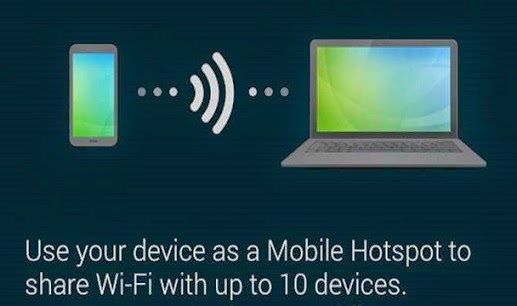
When you’re on the go and need to get your laptop online to turn
in some pressing work, your Galaxy S5 can be a lifesaver. Share your 4G LTE
connection with your devices or friends by turning your device into a mobile
hotspot. Just make sure your smartphone’s plan caters for data tethering. For
example, Verizon includes mobile hotspot service in its More Everything plan.
Here’s how to turn your S5 into a hotspot.
1. Navigate to Settings. You can do that by opening the Settings
app or tapping the gear icon on the top right of the notifications shade.
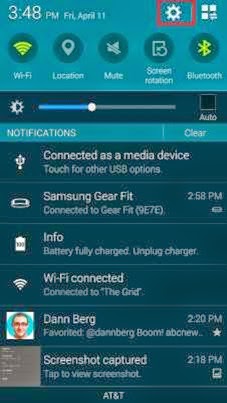
2. Tap Network Connections and tap
Tethering And Wi-Fi Hotspot.
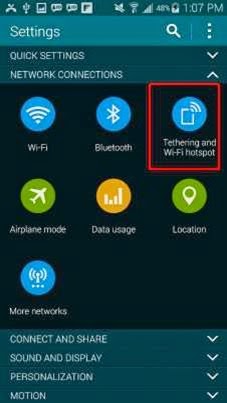
3. Tap Mobile Hotspot.
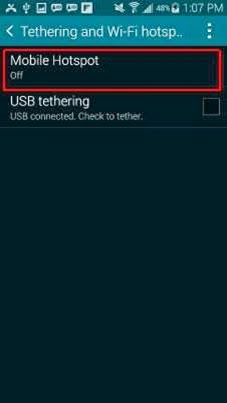
4. Turn on Mobile Hotspot via the toggle at the top of the page.
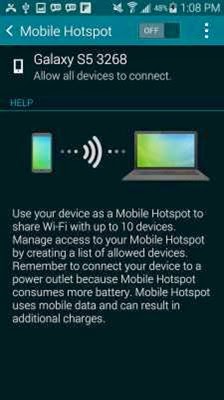
5. Tap Ok to turn off Wi-Fi connection. This activates your LTE connection so you can
share the data with other devices.
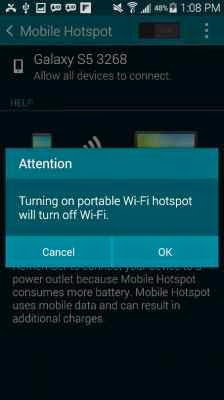
Your S5 is now an active hotspot. To connect to it, turn on
Wi-Fi in your laptop and follow the instructions on the Galaxy S5′s screen.
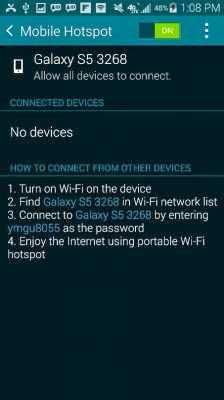











0 comments:
Post a Comment